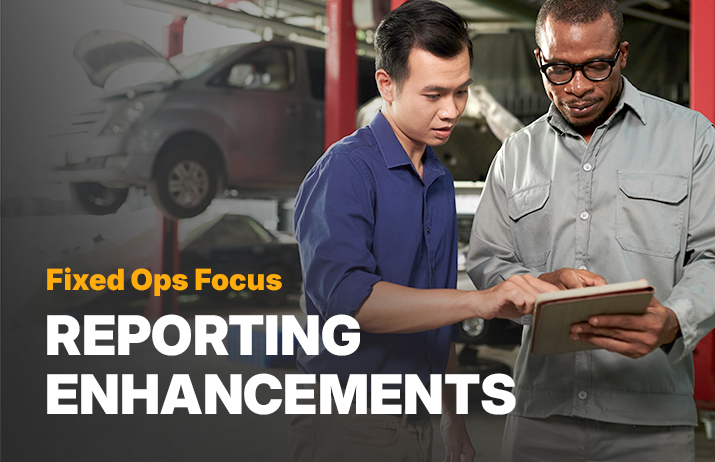Self Check-In Usage & Best Practices
You have an opportunity to show your customers you care about them. When you provide tools like Self Check-In, customers recognize it’s meant to keep them safe and they take notice. It is definitely the right time to explore all of the self-service options available to your dealership, and Self Check-In is available at no additional charge to Xtime Engage customers.
In a recent webinar, Darrel Ferguson, director of performance management and a few members of his team addressed how to set up Self Check-In and best practices to adopt in your service department. Here’s a bit of what they shared.
What is Self Check-In?
Let’s start with what you need to have in order to use the Self Check-In feature. Xtime Engage is a robust product that facilitates tablet reception, instant access to declined services, and text communication. Plus, online and in-lane payment. You must have Xtime Engage and Schedule in order to enable Self Check-In.
Now let’s talk about how it works. Customers that are opted in to receive communication from you will get a courtesy appointment reminder by text or email. Within that reminder, there will be a link that encourages them to click when they arrive at the dealership for check-in. From there, they can review appointment details and sign off, while the advisor completes the process on the tablet.
We’re having this conversation now because we want to create a safe service department for employees and customers, but there are further advantages:
- Increase CSI: Efficiency and speed through digital interaction can help increase customer satisfaction.
- Shorter Wait Times: Customers won’t have to wait for their advisor to be freed up.
- Advisor Efficiency: Your advisors will have a head start when the customer initiates the check-in from their phone.
How does Self Check-In Work?
Your customer clicked the check-in link, so now what happens? After your customer clicks, they land on a microsite that populates their personal information, including their vehicle information and appointment details. Self Check-In will walk your customer through a custom process based on your service department operations where they can enter vehicle mileage, let you know if they want to speak to the advisor, and review any instruction from you, such as key drop directions. Once the customer signs off from their device, it will automatically sync with the advisors Engage tablet.
That’s where the check-in is complete for your customer. However, advisors are encouraged to perform a walkaround after the customer completes check-in to take photos or note any damage.
Self Check-In Best Practices and Tip
First and foremost, make sure customer emails and phone numbers are correct and the customer is opted into email and text communication to get the most out of Self Check-In.
Also remember the fully customizable Self Check-In gives you opportunities to convey important information to your customer. When your customer clicks the Self Check-In link, what is the information they need to see? Start with explicit parking instructions. You are trying to facilitate social distancing, and you may have a customer that wants or needs to wait during service. Clear processes and instructions for each type of customer will help everyone understand what to expect when they arrive and show you are taking precautions for their safety.
Don’t forget to solidify the new processes with your team. What do these new steps mean to each employee? Make sure your advisors understand they still need to review service history to recapture declined services and complete walkarounds so they can email or text pictures with the service estimate to customers. You may also ask your staff to communicate service status on a more frequent basis.
Find more best practices and tips when you watch the full webinar.
Visit our Business Continuity Hub for more tools and resources.